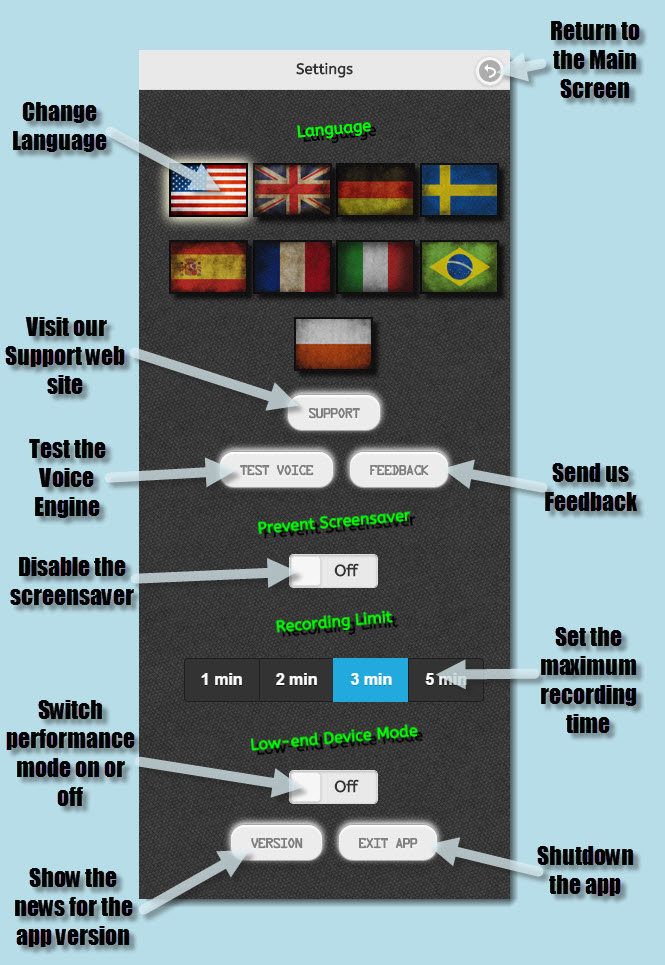Ghost Radio App Screens
Learn more about each of the app screens in the Ghost Radio app
Main Screen
The Main screen is the screen you see immediately when opening up the app and here is where all the action happens!
The following picture describes what all the buttons are for. Please note that different versions of the app may look slightly different from the image below.
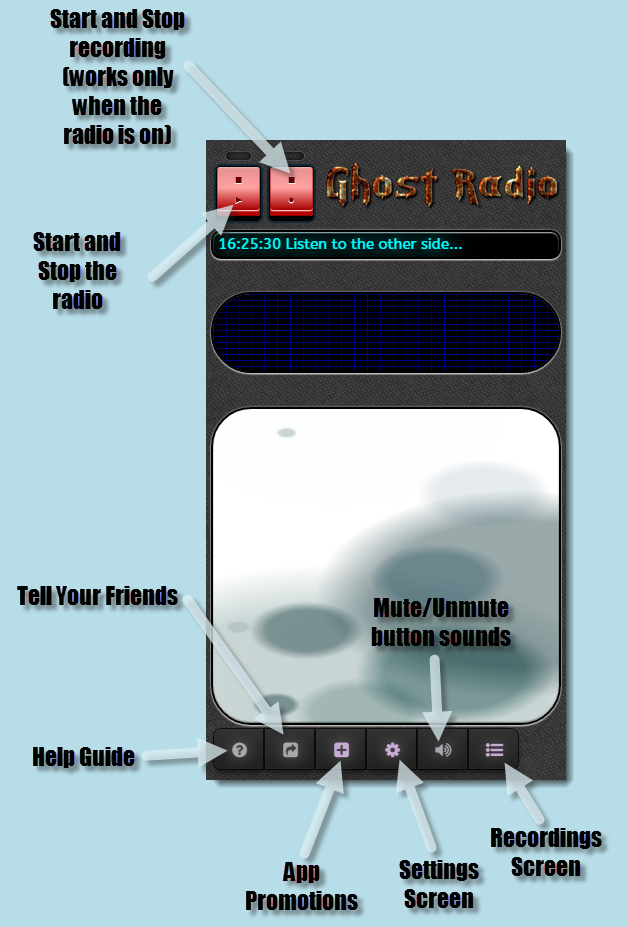
You use the radio by pressing the start/stop button that resides in the upper left part of the screen. When the radio is started you’ll hear the noise from the generated signal. When started the radio will automatically calibrate itself, and you’ll see the calibration status as a colored bar in the bottom of the large TV screen and sometimes as text messages. You cannot directly influence the time it takes for the radio to calibrate, but we recommend you to keep the device still until fully calibrated. When full calibration has been achieved, the audio and quality of entities gets usually a lot better, and this is also when the speech to text feature starts, so you’ll be able to see what’s being said as text messages both on the large TV screen and in the Text log screen.
Recording
The recording button is just right of the start/stop button. When pressed it immediately starts recording any sound using the device microphone. If the radio is of, this will also automatically start the radio. You can also record without the microphone, by enabling the Legacy Recording option on the Settings screen, but we do not recommend it, since it produces larger files and the recording time limit is severely limited. We do recommend you to enable another feature instead, Auto Recording, which means that the radio will create recordings only when entities are present. Auto recording in combination with the highest setting of the Recording Limit and Recording quality (also found on the Settings screen), is in our opinion the best choice for most users.
Main TV Screen
This is the large screen on the Main Radio screen and it shows all sorts of useful information during your sessions. By tapping on it, you can toggle between seeing the visual representation of the signal to seeing the latest information messages and speech to text translation log entries (which starts when the radio is fully calibrated). When a communicating entity has been detected a triangle icon will show up in the bottom right of the screen with roman numerals which indicates the strength of the anomaly (I=1, II=2, III=3). Higher values means stronger anomalies.
Visualizer TV Screen
This is the smaller screen which is just above the Main TV screen. It is used to show visual representations of the current audio. Tap on it to toggle between the different modes of operation.
Button list
The button list at the bottom of the Main Radio screen have the following buttons. Not all buttons are available on all version of the app, and some buttons are disabled when the radio is on:
- Help [Question mark] - Starts a small help guide for this screen. You can abort the guide by tapping anywhere on the screen.
- Radio Control [Light bulb] - Opens the radio control panel, which can be used to fine tune the radio.
- Recommendations [Plus/+ character] - Shows our current promotions, when flashing it means that something has changed since you last viewed it.
- Settings [Cog] - Tap on it to open the Settings screen.
- Recordings [Floppydisc] - Tap on it to open the Recording screen where you can listen to and analyze your recordings.
- Text Log [List] - Tap on it to open the textual log, where are speech to text translations are saved.
Speech to Text Translation When the radio has fully calibrated, this module starts up and whenever an entity communicates, it will try to make an educated guess of what was being said. This translation shows up on the Main TV screen for some seconds and is also saved to the Text Log screen. You’ll see the message together with a percentage value within parenthesis. The value indicates the quality of the translation, higher values means that the translator is more certain that the translation was correct.
Logotype
The logo is shown in the upper right corner of the Main Radio screen. You can tap on it to toggle between our different logotypes or even hide it entirely.
Recordings Screen
The recordings screen is where you can browse, listen to, analyze, share and delete your recordings.
Please note that different versions of Ghost Radio look slightly different from each other, so your version may look a bit different than the image below.
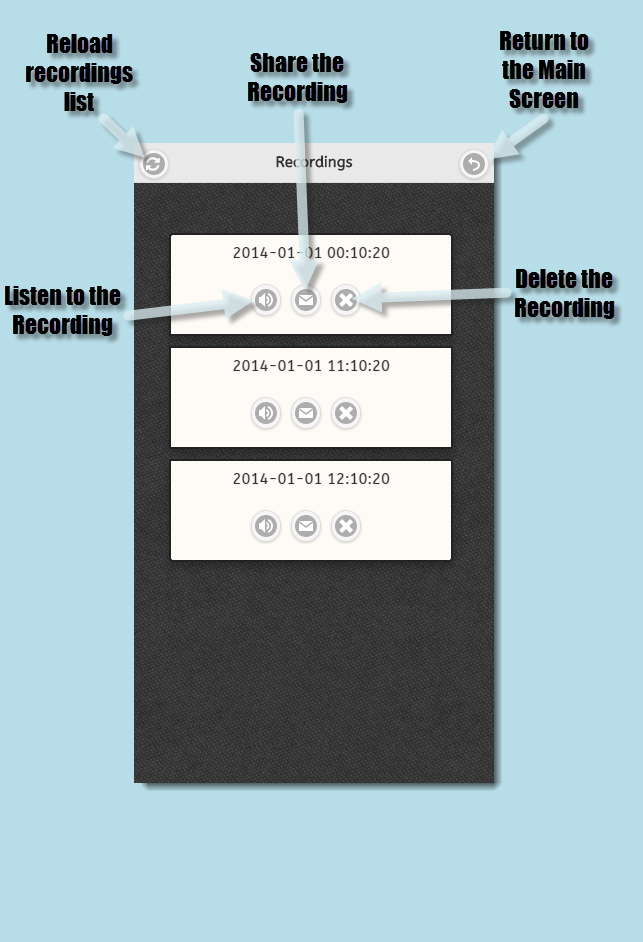
Buttons
-
Analyzer [Magnifying glass icon] The analyzer button on each recording will open up a new screen, where you can analyze the recording in detail. It shows the Waveform of the entire recording, and you’re able to zoom in and out as well as jump directly to interesting parts just by tapping on the screen. You can also playback the audio in different speeds, slower or faster than real time which is very useful in some situations. Since audio analysis requires quite a lot from your device, this option is only available for shorter recordings, since it may in worst cases crash the app.
-
Mediaplayer [Speaker icon] When tapping on the speaker icon, the mediaplayer will slide out with controls that enables you to listen to the recording.
-
Delete [Cross icon] When tapped, a dialog will ask you if you’re sure that you want to process. If you comply, the recording will permanently be deleted from your device.
-
Share [Mail icon] Tap on this icon to open the recording in another app that allows sharing the audio file, like for example your email client.
Auto Recording:
When recording using the Auto Recording option (which you can toggle on or off on the Settings screen), each individual recording session creates a folder under all recording for that session are saved. This is just a way of logically grouping recordings belonging to a session, and apart from that the recordings work the same as with Auto Recording off.
Recordings Screen - The Media Player
The Media Player allows you to listen to your recordings much like any audio player.
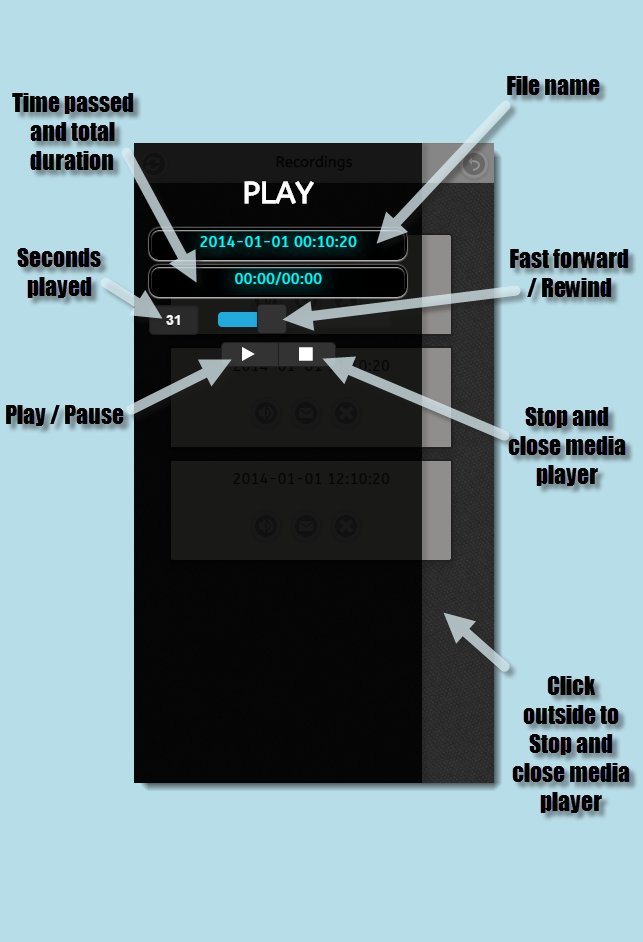
Settings Screen